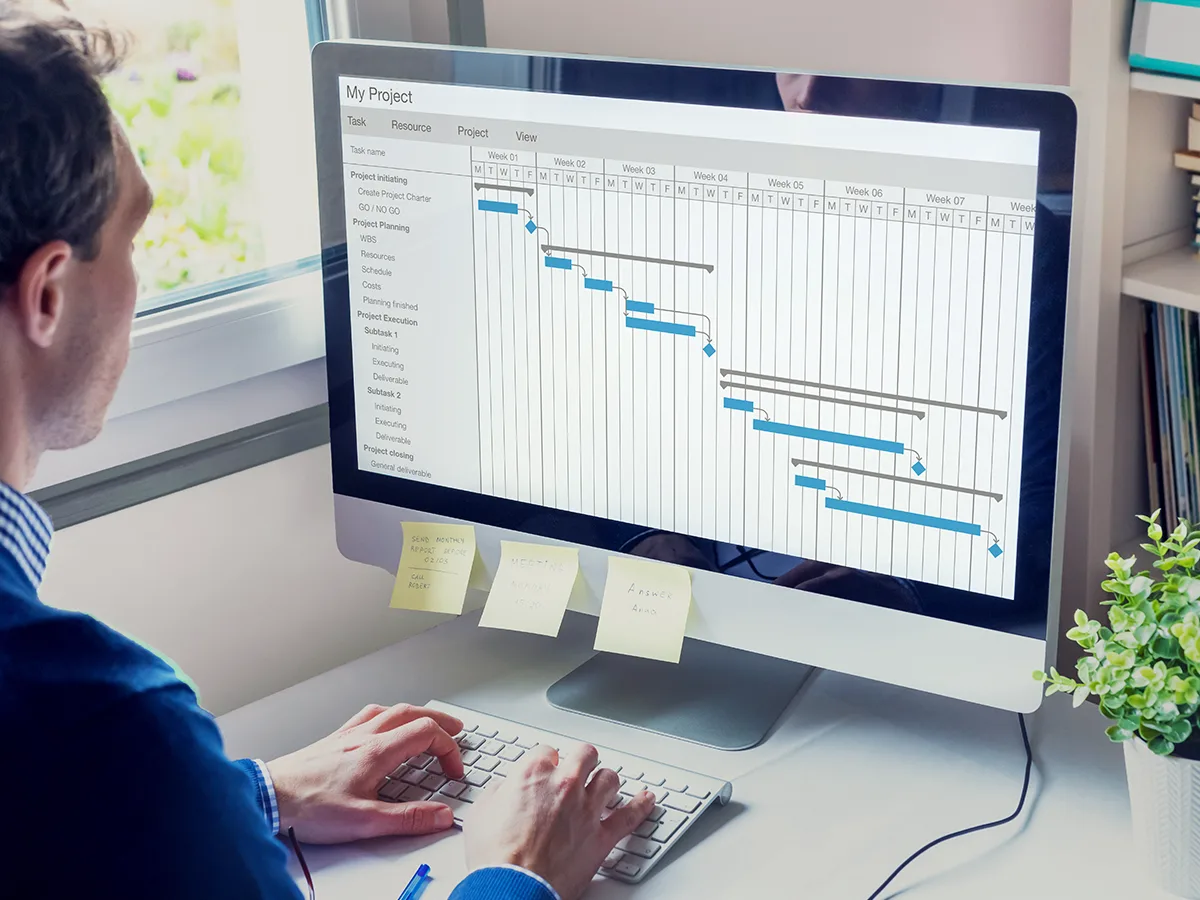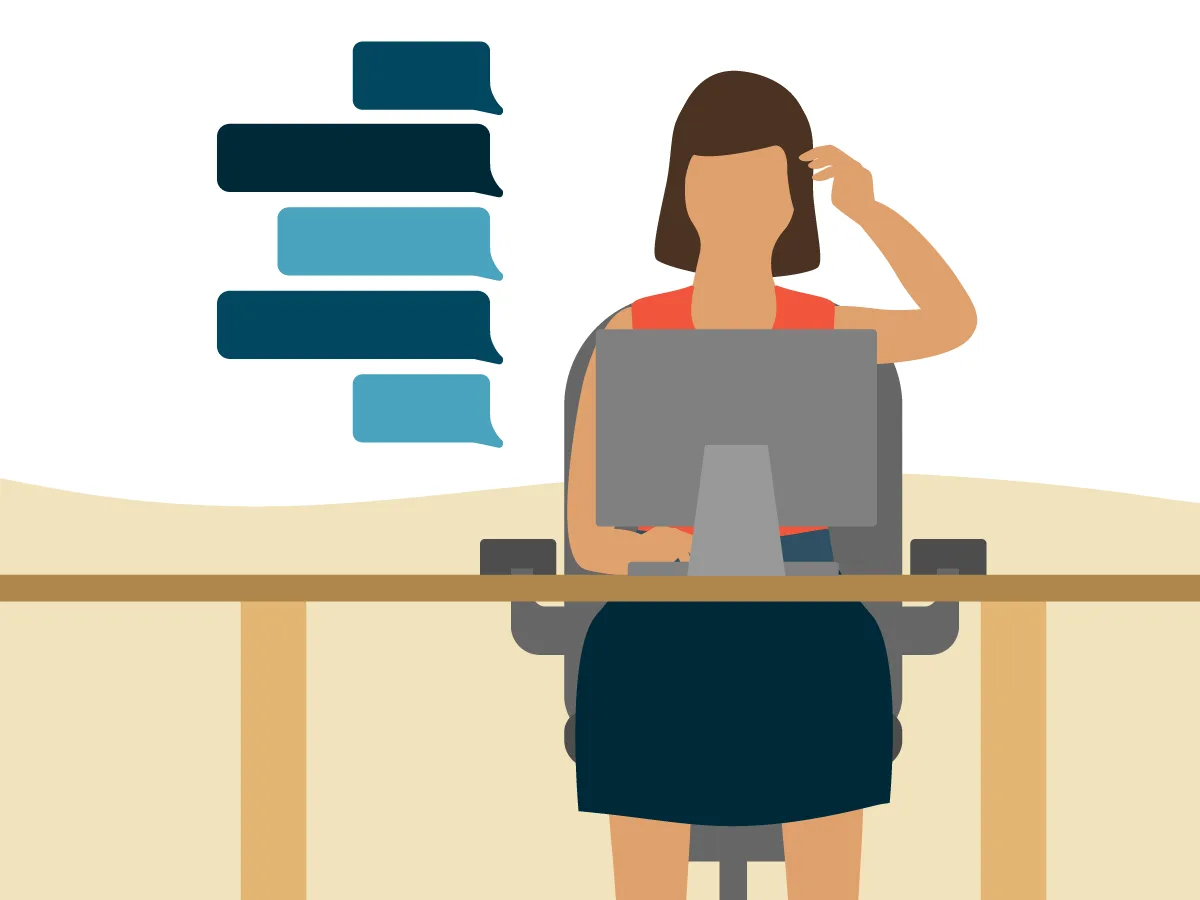Workplace supports: Trouble with reading and writing

At a glance
There are lots of free or low-cost ways to help with reading and writing at work.
You can set up some of these supports on your own and talk to your manager about others.
You can also explore specialized tools that were created to help people with learning differences.
Challenges with reading and writing can affect almost every aspect of the workday. There are messages to read and notes to write. All that written information can feel extra stressful if you’re one of the millions of adults who have learning differences, like , that can make it hard to read and write.
The good news? There are lots of workplace supports that can help. Here are simple things you can do on your own or supports that you can talk about with your manager.
Supports you can set up and use on your own
Reading tools
Turn on read-aloud settings on your computer or phone. Many devices come with this kind of built-in assistive technology.
Try text-to-speech software like Speechify or Read Aloud that can read web pages aloud. (Skip to the next item if you’re not sure if you can download an app or a browser extension to use on your company device.)
Use a read-aloud website like NaturalReader that will read aloud any text that you copy and paste in, like a work email or a Google Doc.
Reduce distractions by using the reading mode in your web browser. Reading modes remove ads and other visual clutter to help you focus on the main text. Try Reader on Safari or Reader Mode on Chrome.
Adjust the font, font size, and background color using your web browser’s reading mode. Play around with the settings to see what helps you the most. Chrome’s Reader Mode also offers a reading ruler to help you focus on each line of text.
Writing tools
Use grammar tools that also help with spellchecking and punctuation. One popular free tool is Grammarly.
Use speech-to-text software to help capture your ideas into writing. Many devices have this dictation feature in their settings. Another option is a tool called voice typing in Google Docs.
Try using predictive text. This technology is available across a range of devices. It suggests the next word or phrase based on what you’ve already typed.
Use note-taking tools like Microsoft’s free OneNote tool, which lets you dictate notes.
Organize your ideas using mind-mapping tools that can help you express and connect ideas in a visual way, like planning out sections of a business report before writing it. Try OneNote’s mind-mapping tool, or explore the mind-mapping templates on EdrawMind.
Specialized products for people with learning differences
There are lots of specialized gadgets and software to help with reading and writing challenges. Some have a free trial period but can be expensive. You can explore these on your own. If there’s something you want to use more regularly, talk to your boss.
Specialized spellchecks like the ones in Ghotit’s Keyboard App and Real Writer & Reader were designed for people with dyslexia. Co:Writer and Read&Write for Work offer similar tools.
Text-to-speech scanners like Voice Dream can read aloud any text, even offline or in low lighting. It can proofread what you dictate and also scan written text and read it aloud. And you can try pen-sized devices like C-Pen ReaderPen for reading aloud handwritten material.
Supports you may want to ask your manager to provide
Making text easier to read
Ask for important information up-front. It helps the whole team when emails about upcoming projects make it easy to find deadlines and other key details. Ask your manager and co-workers to make it a habit to put key information in bold at the top of emails or in the subject line.
Ask for information in smaller chunks. Long paragraphs are harder to read than shorter ones. Ask your manager to use section headers, short paragraphs, and bulleted lists to make information easier for everyone to process.
Requesting alternatives to reading
Ask for information in more than one format. This can mean providing written instructions and also saying them out loud or giving a demonstration.
Ask for audio. Ask your manager or co-workers to have a quick call or leave you a voice message instead of sending you a long email. See if the team can start using tools like Otter. It can transcribe meetings and sync notes to audio recordings and presentation slides.
Ask for a mentor. Your manager can suggest a colleague you can work with to make sure you get all the key points out of written information.
Help with writing
Ask for a group note-taker at meetings. Instead of expecting everyone to take individual notes, suggest that someone volunteer to be the designated note-taker for each meeting.
Ask for templates, outlines, or examples of common writing tasks like job descriptions or new business proposals.
Find out who to ask for help. When starting a new project, talk with your manager about who can help with proofreading and other writing tasks.
More resources
Listen to a podcast about workplace tips and coping strategies.
Get sentence starters to ask your manager for help at work.